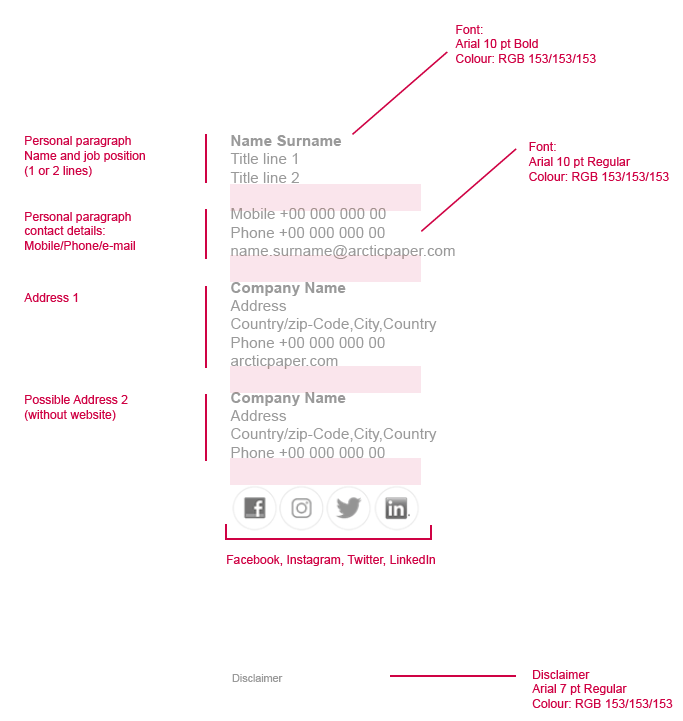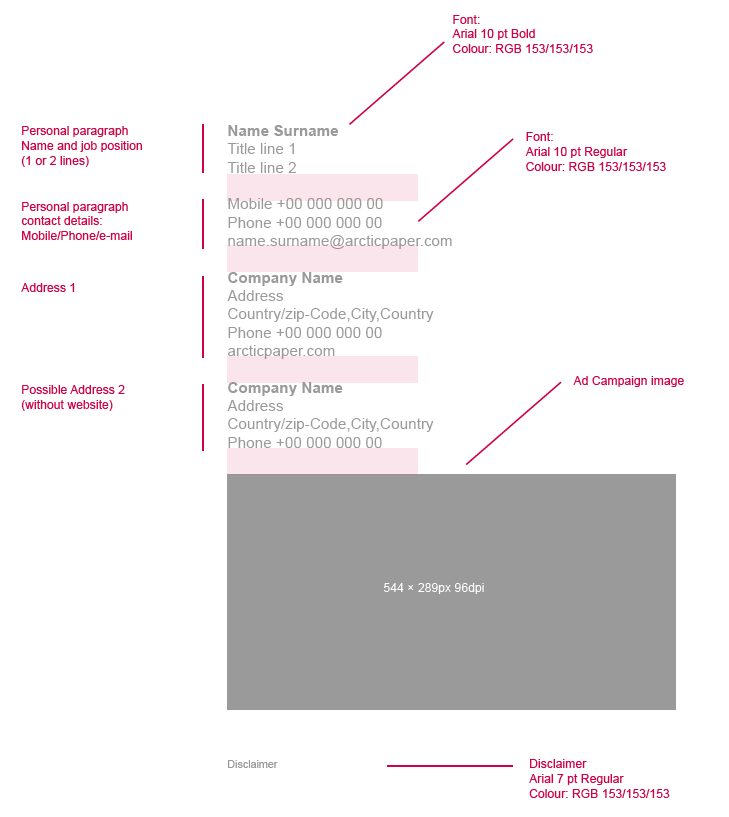Usage
Standard e-mail signature. (obligatory)
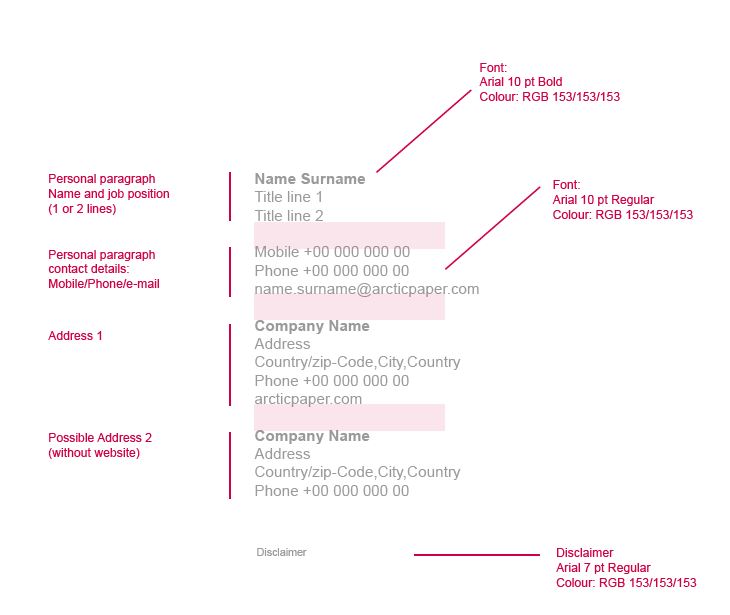
Optional e-mail signature with social media icons.
E-mail signature with campaign ad.
E-mail signature with campaign ad and social media icons.
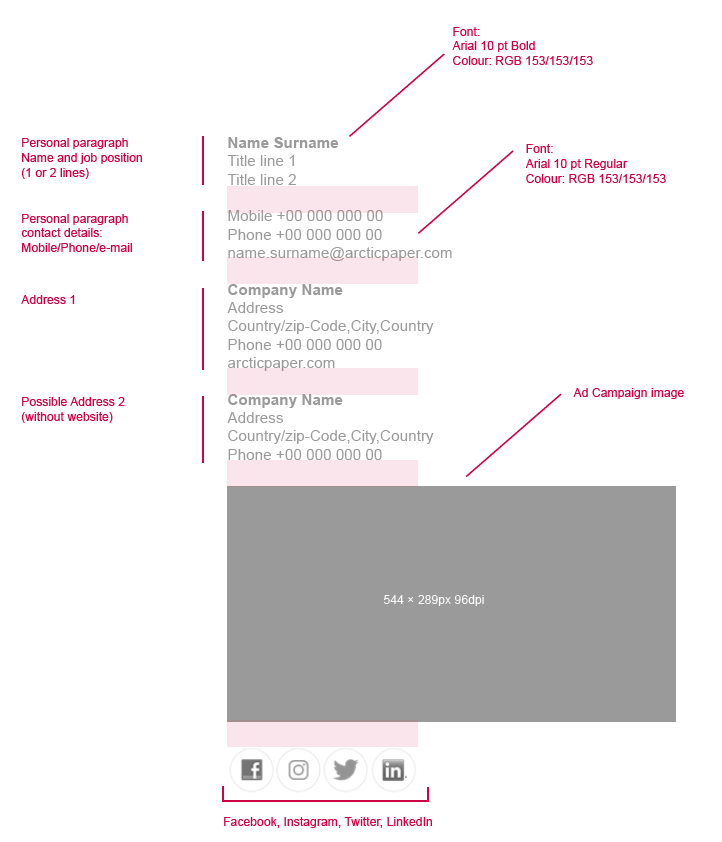
How to install
1. Open a new message. On the Message tab, in the Include group, click Signature, and then click Signatures.
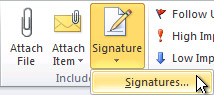
2. Type a name for the signature, and then click OK.
3. In the Edit signature box, paste the e-mail signature (see download section below) and adjust the name, address, phone number etc.
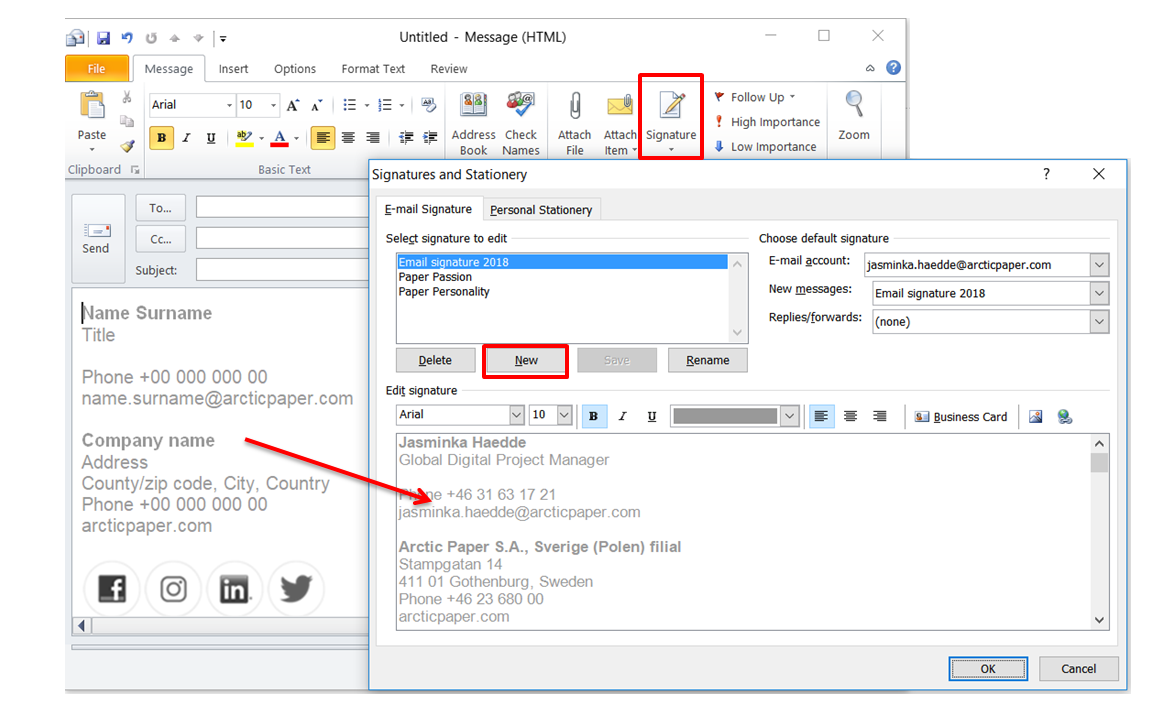
4. When you are ready, click Save and then OK.
You can also watch this Instructional video. (the link will open in a new window).
Add e-mail image with link
1. Save the e-mail image on your computer.
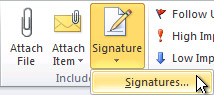
2. On the Message tab, in the Include group, click Signature, and then click Signatures
3. Put the marker where you want the image to be placed, click on the image icon/button and browse to insert your preferred e-mail image.
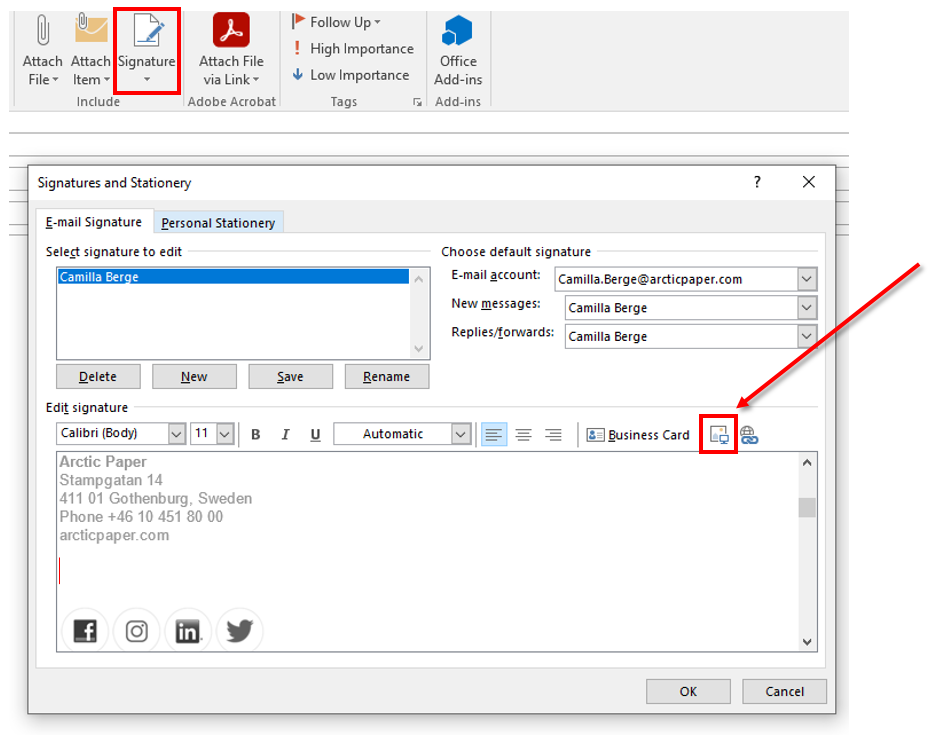
4. Link the whole e-mail signature to the web by highlighting the image, click on the link icon/button and type the whole url address into the Address field.
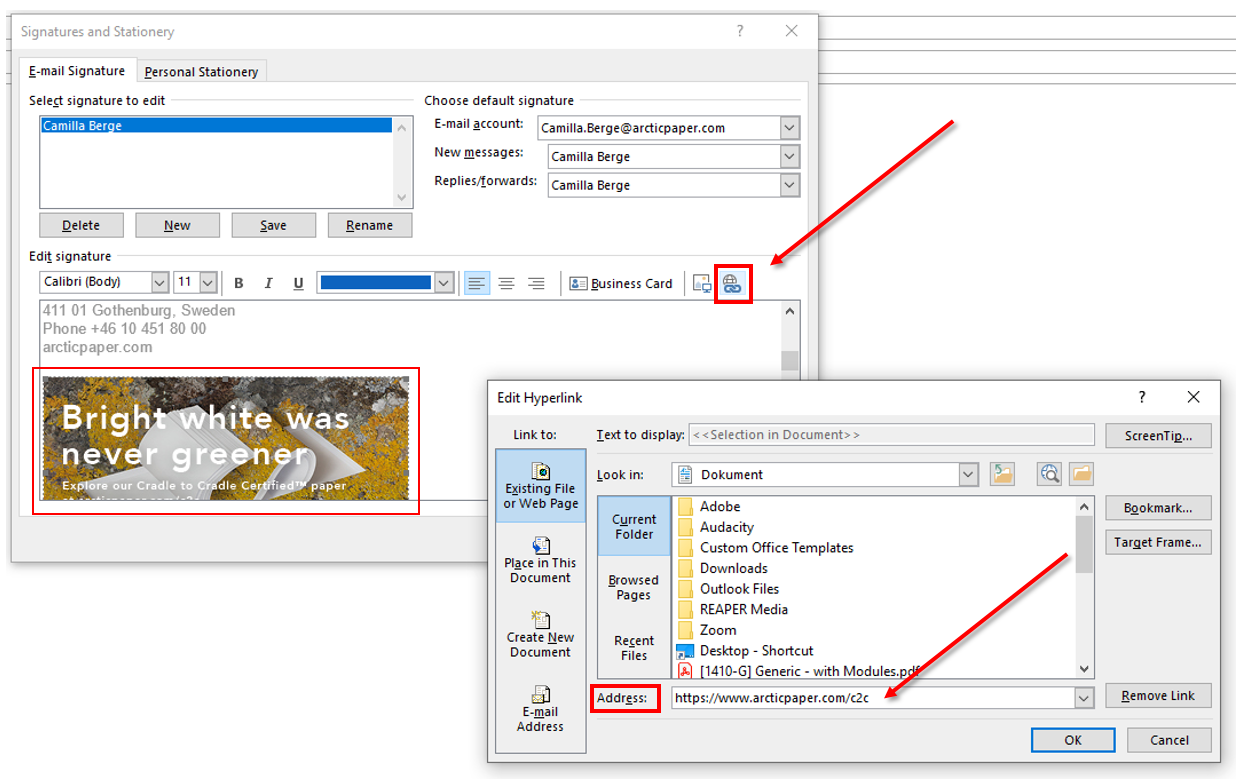
5. When you are ready, click OK.
Disclaimer in e-mails
On request by Arctic Paper management, since 2014 all outgoing emails have a disclaimer added in the bottom of the email sent from our server, outside our organisation. The font Arial, 7 pt is used according to the Styleguide rules.
The new email disclaimer will not be added to emails sent by non-Arctic Paper employees (connected to Arctic Paper or external but using AP mailbox), although some exceptions may be applicable. Email disclaimer will not be added to emails sent internally.
Note: If you already use an e-mail disclaimer as a part of your email signature please remove it from there.